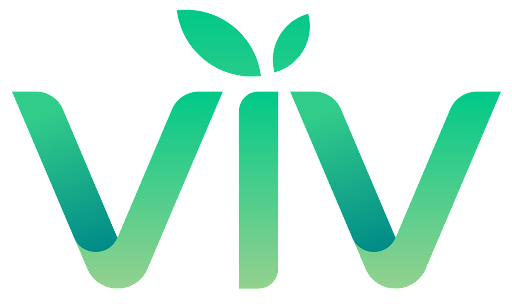Today I’m sharing for FREE the secret to elevate or create a high end social media platform with these tips! What if I told you I knew the secret to a cohesive, high end social media page? And what if I told you, that it is possible for anyone to do so who follows these four steps? One of the many questions I get asked as a photographer and private photo editor is how to get my photos to look the same with lighting and style. Then I’m usually asked to create and keep THEIR style cohesive and the same for every photo too.The answer is in four simple steps! Let me break it down for you step-bystep. These four simple steps are for women, mom bosses, social media influencers, entrepreneurs, instagrammers, and photographers. If you fall into one of these categories, keep reading!
You can also veiw the pdf format here! Social Media Booster.pdf
STEP #1: FOLLOW MY TIPS ON HOW TO TAKE BETTER PHOTOS
I have already created a two part series to this in my online shop for free with 7 tips on how to take better photos with your phone or camera! Shooting correctly in camera/your phone makes all the difference. I break down how to use the 3 most important parts of your camera/mobile phone, finding the light, avoiding distractions, shooting in difficult light, using flash, framing your photo, and the list goes on. These 7 simple steps will be so helpful with taking better photos! Grab both Part 1 & 2!
STEP #2: USE A BETTER EDITING PROGRAM
There are so many editing programs out there for everyone to choose from. But what if I told you there was an app for both mobile phones and desktop that you could access for free and it is an amazing editing program? This program is Lightroom and it’s a game changer! I use this program to edit my own weddings and sessions, and weddings for over 20 photographers I edit for full time. This is my powerhouse, go to program and it’s available on mobile! Did I mention it’s FREE for anyone who has a smart phone?? YEP. It is y’all and it’s awesome.
Lightroom is an excellent program that PROFESSIONAL photographers use. You might be thinking, well, that sounds too complicated, Jennifer! How am I supposed to know how to use this program? I understand. There is a small learning curve for anyone to use any new program. But that’s where my next tip comes in and it solves the problem of not knowing how to edit in Lightroom. It’s the KEY to solving the problem of not knowing how to edit in Lightroom, editing in the style you want, and I’m super excited to share it with you.
They are PRESETS. You may be asking yourself, what in the world are presets?? Or you may already know what they are, but you don’t know what your editing style is or how to achieve that style. That’s where my specialty comes into play and this is what I do for my clients every single week. If you are ready to figure out the secret to editing and making your feed high end, read the next step to find out what to do next!
STEP #3: CHOOSE THE PRESET THAT SPEAKS TO YOU
Presets are like a custom pre- edit you can apply to your photos. Every single time. It makes the adjustments for you with one click on your computer or the touch of a button. Most of the time it’s really that simple and you can make your photo brighter or darker using the LIGHT button on mobile, or EXPOSURE button on desktop Lightroom. Then maybe make your photo warmer or cooler, and that’s it!
You now have your style EVERY SINGLE TIME for EVERY PHOTO you share online.
How do you know which one is right for you? Look at before and afters and see what speaks to you. Are they brighter photos, moody, or darker photos? Warmer or cooler photos?
When I create custom presets for my clients, I ask them a series of questions that you can follow as well:
1. What speaks to you? Natural, brighter, or darker photos?
2. What is your go to color for greenery? Film green, neon green, warm greens, muted greens?
3. How warm or cool do you like your photos to be? Usually the colors we are talking about that is being pulled more in the photo are oranges, yellows, or blues.
4. Do you prefer darker blacks in your photos, or the blacks to be light enough to see the details in the blacks?
On the next section, I will show you examples of the different greens, temperatures of photos (warm or cool) and different styles you could pick from. The question you will need to ask yourself, is what speaks to you? I used a cute picture of my boys for examples of presets I made based off the popularity of what is and has been trending for editing styles!As you can see in the photos below, this is what the mobile lightroom app looks like in the preset section. There are some that are warmer- more color in your yellows, oranges, greens. Some are cooler- less color in the greens, yellows, oranges. Some brighter and some darker. Some are “moodier’ with less colors in the photo or less light (exposure). I created each of these presets for YOU! That’s right. I literally made these adjustments in MY Lightroom and saved the pre adjustments for you to be able to achieve these styles or variations of these styles each time. Now, just to note, that I only applied the presets and you will tweak them from there with how bright your photos are, how warm or cool the photos are, and so on. This is just a base. You can tweak them to exactly what you want from there. This is available for your computer OR mobile phone. Read on for one more step and then check out my presets after the last step!
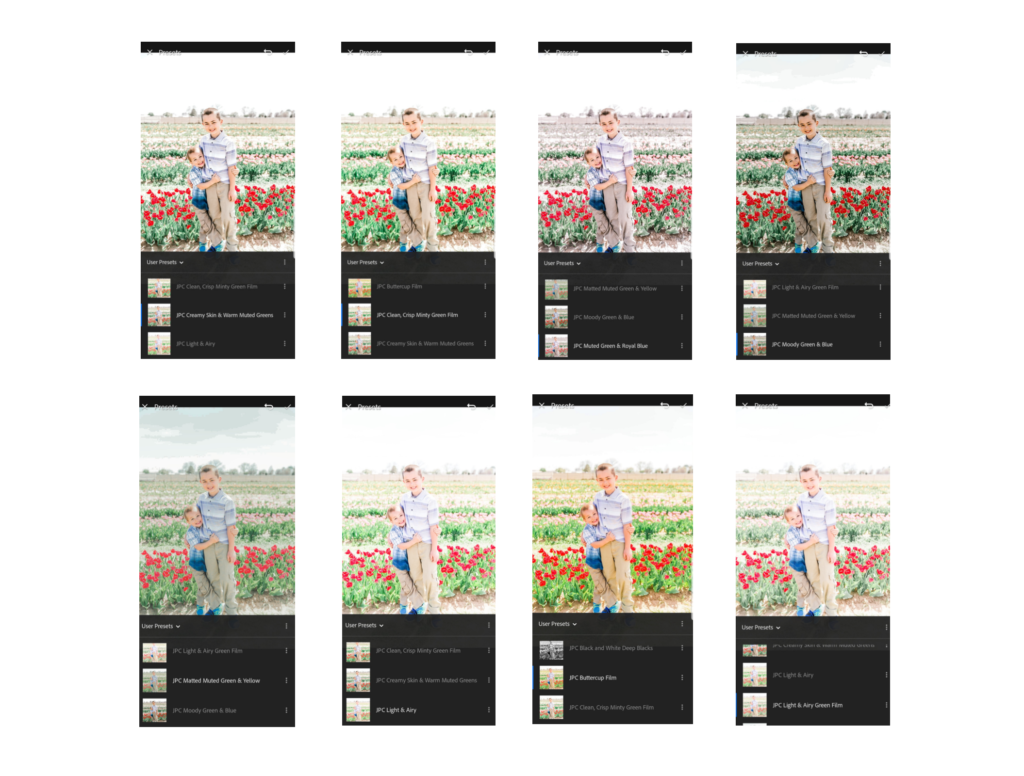
STEP #4: USE BLACK & WHITE IMAGES FOR 3 REASONS
There are three simple reasons why most creatives use black and white edits on their photos.
1. Tricky Photos- The photo could be too dark, the colors distract from the photo, or sometimes when you take a photo with flash, the difference between natural light photos and flash can be very different. Use black and white to take away from the distraction of the difference of the photo to your other photos and it’s lighting.
2. Variety- Every once in a while a black and white photo could be used to add variety or simplicity to the photo. You’ll want to not put black and white photos next to each other or above/below another black and white image. Be sure to double check before you post another black and white photo. Especially on Instagram.
3. Emotion- Is there a photo you have that shows an emotion and a black and white edit of it could draw more attention to that photo? Sometimes you want to show an emotion in your photo- maybe sadness, joy, grief, anger, or another emotion. One tip I always recommend is trying to avoid a bunch of space around the person or object in the photo, so that the background is not a distraction, and it makes you pay attention to what you took a picture of and nothing else. Read on to see how you can use these presets for yourself!
YOU NEED MY PRESETS IF YOU FALL INTO 1 OF 3 CATEGORIES:
Unsure if you really need presets? There are three types of people who need presets to create a high end social media feed.
1. You are a person who likes to take photos of things you love- your kids, pets, family life, adventures, etc and you need help editing your photos and showcasing the important things in your life that you want to shareand want a high end or better looking feed.
2. You are a mom boss, entrepreneur, blogger, creative, or social media influencer on Instagram or Facebook (you’re very popular basically, haha) and need help making your images look high end /consistent on your feed.
3. You are a beginner photographer or experienced photographer that needs help editing. Or you love a specific style, but you need help editing in that style and continually editing in that style to have a cohesive look!
WHY I CREATED CUSTOM PRESETS
As an editor and photographer, I became increasingly aware of photographers and social media influencers who were successfully crushing it in their business and social media. These people all edited each time the same way, or they had their own presets and used them every single time for their social media feed. Learning from some of the most popular or well known educators have shown me time and time again, that having a high end feed literally promotes you above the rest of the crowd. It starts with the consistency in your images.
I want to share my knowledge as a professional photographer and editor on how to make your images consistent without any distractions, to make your work look and social media feed high end! I am now offering my desktop presets and mobile presets and there’s 8 different styles! Not everyone likes brighter images, and not everyone like darker images. It’s all about your preferences!
WHY MOBILE PRESETS?
With each new phone that has come out, I started growing increasingly frustrated with editing apps and not being able to control howI take photos or how I edit my mobile photos the way I did in Lightroom on my computer. Lightroom mobile came out and I recently decided to start using it. It’s a total game changer!I figured out how to add my custom presets and the journey began to creating presets for you too! You can edit your mobile photos without ever having to leave your phone or upload them to your computer. And it’s super easy! I break it down step-by-step on how to import your presets, how to apply your presets, tweak the light and warmth of your photo, and then how to save your photo in your phone.
MY DESKTOP AND MOBILE PRESETS ARE AVAILABLE WITH EXTRAS INCLUDED!
You’ll receive free access on how to download and import your lightroom presets, and an extra bonus on how to either edit in Lightroom Mobile or Lightroom Desktop as well! I want to share my knowledge as a professional photographer and editor on how to make your images consistent without any distractions, to make your work look and social media feed high end! I am now offering my desktop presets and mobile presets and there’s 8 different styles! Not everyone likes brighter images, and not everyone like darker images. It’s all about your preferences!
Message or email me if you have any questions. I would love to answer any questions you may have!
Follow me on social media if you’d like here for more freebies/deals:
www.instagram.com/jenniferpittscreative
www.facebook.com/jenniferpittscreative
www.jenniferpittscreative.com
My Adorned Collection has 8 different presets to choose from. My Black and White collection has 8 different black and white versions to choose from too! You literally apply the preset with a click of the button, adjust the light and the temperature if your photo is too cool/warm, and
save it. That’s it! It takes the guess work out of how to edit in Lightroom and makes your social media feed high end and cohesive.
You can choose one preset or get the set to try them out! I’ll also include extra instructions on how to download and import your presets on desktop or mobile and tips on what to adjust once you apply your presets.
Visit my website at www.jenniferpittscreative.com/shop
for more info!
The post The Secret to Elevate or Create a High End Social Media With These Tips! appeared first on Jennifer Pitts Creative.